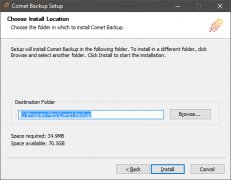How to install N360 Personal
System Requirements
x86_32+SSE2orx86_64CPU architecture- Minimum 1024x600 screen resolution
- Windows Vista, 7, 8, 8.1, 10, or newer
- Windows Server 2008, 2008 R2, 2012, 2012 R2, 2016, or newer
Microsoft will end Extended support for Windows 7, Server 2008, and Server 2008 R2 in early January 2020. Future versions of N360 may drop support for older versions of Windows no longer under active security support from Microsoft.
Not compatible with Windows XP (released 2001)
At the time of writing, there is no version of N360 available for Windows XP / Server 2003. All versions of N360 rely heavily on features that were only introduced in Windows Vista / Server 2008.
Windows XP / Server 2003 no longer receives security patches from Microsoft. It is unsafe to connect such a machine to the internet. If you are attempting to supply backup services to a customer in this situation, you should arrange to first upgrade their operating system with urgency.
Despite the above warning, our company would like to support as many platforms as possible. It might become supported in the future.
Workarounds
You can work around this issue by
- installing N360 Backup on another machine, and then backup the XP machine over the network; or
- virtualizing the XP machine, and backing up the VM guest from the VM host. This also allows you to remove internet access from the XP machine.
Install
Run the N360Backup_install.exe file and follow the prompts.
Once installed, the client software prompts for account details to log in.
Silent install (advanced)
N360 allows you to install and configure the software silently, by running install.exe /CONFIGURE=user:password via your remote management software.
Service account
This section does not apply to N360 18.5.x "Phobos".
N360 18.6.0 and later automatically create a Virtual Account ( NT SERVICE\backup.delegate) with all necessary permissions to back up files on the PC.
Isolating N360 Backup under a Virtual Account is supported on Windows 7 or later, and Windows Server 2008 R2 or later when that server is not a Domain Controller. On other machines (e.g. Windows Server 2008 RTM, and domain controllers) the backup service will run as LOCAL SYSTEM by default.
On a Domain Controller running Windows Server 2008 R2 or later, we recommend configuring a Managed Service Account inside Active Directory for the backup service. This allows you to isolate the backup service permissions in a password-less service account. You should apply this to the backup.delegate service (but not the backup.elevator service, used for software updates).
Upgrading
The installer will safely remove and upgrade any prior version of N360 Backup, including those with a different software branding.
If the product name is changed as a result of the installation process, the newly-branded software may be installed into the old-branded directory name. You can avoid this issue by completely uninstalling and reinstalling the software.
Silent upgrade (advanced)
You can silently upgrade the software remotely via the N360 Server interface, or by running install.exe /S via your remote management software.
Service account
In N360 19.3.0 and later, if you customize thebackup.delegate service to use any user account other than LOCAL SYSTEM or NT SERVICE\backup.delegate, your changes will be preserved in any future software upgrade.
In N360 18.6.1 and later prior to 19.3.0, such changes will be preserved. However, if the chosen user account requires a password, it may need to be reconfigured after the software upgrade.
Prior to N360 18.6.1, any changes to the service user account were not preserved across software upgrades.
Uninstall
The software can be uninstalled via the "Programs and Features" section in the Windows Control Panel.
During this process, you may be prompted whether you wish to preserve any username/password credentials saved on this computer.
You can also remove the saved credentials manually by deleting the AppData/Roaming/backup-interface/config.sys file.
In N360 18.6.0 and later, you should also remove the saved credentials from the backup.delegate service. This is stored in the C:\Users\backup.delegate\AppData\Roaming\backup-tool\config.dat file (if the backup.delegate service was running as the NT SERVICE\backup.delegateuser; the path may differ if the service was running as another user account).
Silent uninstall
You can silently uninstall N360 Backup for Windows by passing the/S command-line argument (e.g. "C:\Program Files\N360 Backup\Uninstall.exe" /S).
System Requirements
x86_64CPU architecture- OS X 10.9 or later (10.11 or later recommended)
Install
The macOS operating system requires codesigning to be enabled in order to launch a downloaded .pkg file. If you have not configured codesigning for macOS, you will be unable to launch the installer. However, you can bypass this by right-clicking the .pkg file and choosing Open.
Run the N360 Backup.pkg file and follow the prompts.
Once installed, the client software prompts for account details to log in.
If you are running the .pkg file from the Downloads directory, macOS will offer to move the .pkg file to the Trash after a successful installation.
Upgrading
The installer will safely remove and upgrade any prior versions of N360 Backup, including those with a different software branding.
Silent upgrade (advanced)
You can silently upgrade the software remotely via the N360 Server interface, or by running /usr/sbin/installer -allowUntrusted -pkg "N360 Backup.pkg" -target / via your remote management software.
Uninstall
macOS does not have a standard system for uninstalling programs. However, you can still uninstall N360 by running the following command from a terminal window:
sudo -u root "/Applications/N360 Backup.app/Contents/MacOS/uninstall"
This will automatically stop all running N360 processes, unregister N360's launchd services, and remove all application files from the disk.
Uninstalling the software preserves any username/password credentials saved on this computer. To remove the saved credentials, delete the /Users/USERNAME/Library/Preferences/backup-interface/config.sys file.
Linux
This is a distribution-agnostic package that can be used if N360 does not have a more specific package available for your Linux distribution.
Please note that in order to avoid distribution-specific differences, the package does not automatically start on boot. You should configure your system to run the launch script in /opt/ on boot (e.g. via a systemd unit, upstart script, /etc/init.d/script, or a line in init.rc).
System Requirements
- CPU:
x86_64, orx86_32withSSE2, orARM(see below) - Kernel 2.6.23 or later
- An up-to-date timezone database, to perform timezone calculations
- On may Linux distributions, installing the
tzdataortimezonepackage should be sufficient - Otherwise, N360 will look for a timezone database in all of the following locations;
/usr/share/zoneinfo/usr/share/lib/zoneinfo/usr/lib/locale/TZ
- On may Linux distributions, installing the
- An up-to-date set of root certificate authorities, to validate HTTPS / SSL connections
- On many Linux distributions, installing the
ca-certificatespackage should be sufficient - Otherwise, N360 will look for a certificate bundle in all of the following locations;
/etc/ssl/certs/ca-certificates.crt(used by Debian/Ubuntu/Gentoo etc.)/etc/pki/tls/certs/ca-bundle.crt(used by Fedora/RHEL 6)/etc/ssl/ca-bundle.pem(used by OpenSUSE)/etc/pki/tls/cacert.pem(used by OpenELEC)/etc/pki/ca-trust/extracted/pem/tls-ca-bundle.pem(used by CentOS/RHEL 7)
- On many Linux distributions, installing the
ARM CPU support
N360 Backup is available for multiple ARM platform variants. The N360 Backup installer will select the best available binary for your hardware at install-time.
As of N360 18.8.0, the following platform variants are supported:
| Platform | Description |
|---|---|
ARMv8l | ARM 64-bit (Aarch64), no glibc required |
ARMv7l | ARM 32-bit with vfp, and a glibc -based OS with the "hard-float" ABI (gnueabihf) |
ARMv6kl | ARM 32-bit with vfp, no glibc required |
Install
Run the .run file. This is a self-extracting archive, with runtime dependencies on bash, xz, GNU awk, and standard GNU/Linux system utilities.
The installer will
- install the software into a branded
/opt/subdirectory - prompt you for an initial username and password
- register the current Linux device into that N360 account
- start running N360 Backup in the background.
If you make a mistake with the username/password prompt, you should follow the below instructions to uninstall the software, and then start the installation again.
Install options
You can control the installer by setting environment variables in your shell before running the .run file.
The following options are available:
WRITE_INSTALL_LOG. Set this to a file path, to record details of the installation.OVERRIDE_INSTALL_SERVER. Set this to a URL (includinghttp/httpsand trailing slash) to override the N360 Server URL used by N360 Backup.
You can set an environment variable in bash either on the same line (e.g.WRITE_INSTALL_LOG=install.log ./install.run) or as a separateexport command (e.g.export WRITE_INSTALL_LOG=install.log followed by ./install.run).
Restarting
The N360 Backup agent on "Other Distribution" Linux can be restarted using the backup-daemon-start.sh file.
If you are running commands over SSH, please be aware that this script runs in the foreground and will die when the SSH session is closed; to avoid this, you should daemonize it yourself via nohup / disown / double-fork.
For example (double-fork):
( cd /opt/N360Backup ; ./backup-daemon-start.sh >/dev/null 2>/dev/null & ) &
Run at startup
The installer includes a backup-daemon-start.sh script that can start the service. It is recommended that you configure this script to be daemonized on system boot, by writing either an init.d script, systemd unit, or rc.local entry, depending on your specific Linux distribution.
N360 uses the $HOME environment variable to find its saved credentials. When configuring N360 to start at system boot, ensure that the $HOME environment variable is set (i.e. to /root/), to ensure that N360 can find its saved credentials.
Startup via rc.local
You can make N360 Backup start at system boot by adding an entry to the rc.local file.
First, find the rc.local file on your system:
/etc/rc.local(Debian/Ubuntu)/etc/rc.d/rc.local(CentOS/RHEL)
Add the following content to the rc.local file:
/opt/N360Backup/backup-daemon-start.sh &
If the rc.local file contains an exit 0 statement, the additional command should be added before such a statement.
As of CentOS 7, the rc.local file is not executable by default. You should run chmod +x on the rc.local file to enable using this method for startup scripts.
If N360 is unable to log in, it's possible that your Linux distribution does not set $HOME at this early-boot stage. In that case, you should try running HOME=/root/ /opt/N360Backup/backup-daemon-start.sh & instead.
Startup via cron
You can make N360 Backup start at system boot by adding an entry to root's crontab.
- Run
crontab -e -u rootto launch a crontab editor - Add the line
@reboot /opt/N360Backup/backup-daemon-start.sh
Startup via init.d
No further documentation is available for this topic.
Startup via systemd
You can use the following unit as an basic example:
[Unit]
Description=N360 Backup Client
After=network.target
[Service]
Type=simple
RemainAfterExit=true
User=root
ExecStart=/opt/N360Backup/backup-daemon-start.sh
[Install]
WantedBy=multi-user.targetThis unit file correctly starts the N360 Backup service at system boot.
However, the process management in systemd is not fully compatible with the way N360's multi-process model works. In particular, there are compatibility issues with the software updater. As a result, the above unit is (A) unable to take advantage of process group cleanup; (B) unable to auto-restart the N360 Backup agent service; and (C) after a software upgrade, N360 will keep running but the unit will remain in "exited" state.
A future version of N360 Backup for Linux may change the updater system to work more seamlessly with systemd unit files.
Upgrading
The "Other Distribution" version of N360 supports upgrading the software, with some caveats:
- The
.runfile will automatically upgrade the existing version - The software can be remotely upgraded via the N360 Server web interface.
However, the existing service will only be replaced with the upgraded version if the product brand name is unchanged.
Future "Other Distribution" versions of N360 will support upgrading between installations regardless of product brand name.
Uninstall
To uninstall "Other Distribution" versions of N360, you should
- Stop all N360 processes
- Remove the relevant subdirectory under
/opt/ - Remove any custom startup scripts
Change password on Linux client
Run backup-tool cmd -Action=change-password -Username USERNAME -Password OLDPASSWORD -Server http://YOURSERVER/ -ExtraData NEWPASSWORD
Linux kernel 2.6.32 or later1 is supported. Both 64-bit and 32-bit versions of the following distributions2 are supported:
Debian 6.0 - 9.73
Ubuntu 10.04 - 18.103
CentOS / RHEL 6.0 - 7.64
Oracle Linux 6 (starting from UEK R1) - Oracle Linux 7 (up to UEK R4 U7)
Oracle Linux 6 - 7.6 (RHCK)
Fedora 23 - 29
openSUSE 11.3 � 13.2, 42.0 - 42.1, Tumbleweed
openSUSE Leap 42.2 - 42.3, Leap 15
SLES 11 SP4 - 15 (SP0)
SLES for SAP 11 SP4 - 15 (SP0)
1 As long as you use kernels supplied by your distribution. Consider the following limitations:
Fedora and Tumbleweed distributions are supported up to kernel 4.18, inclusive.
Linux kernel 2.6.32-754.6.3 in CentOS / RHEL and Oracle Linux (RHCK) is not supported.
Did this answer your question?